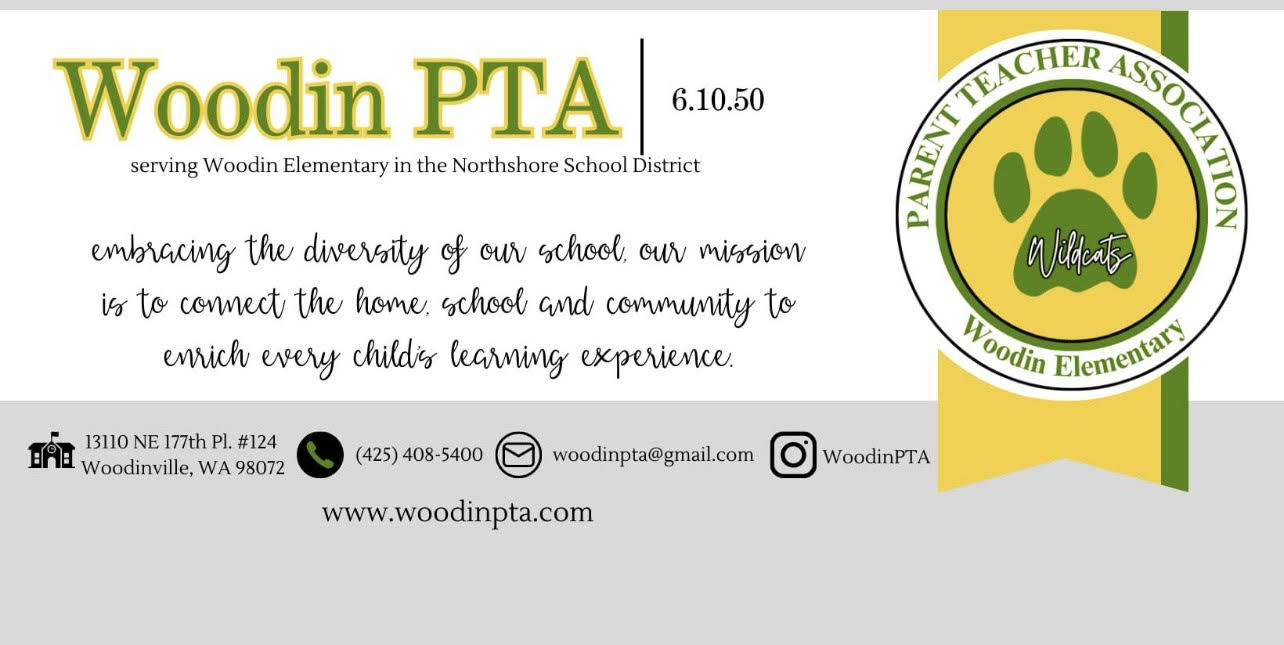
![]()
To change your online directory privacy settings:
By default, the information that you entered when creating your user account will appear in the online directory for other authorized users to see. This includes your name, address, home phone, cell phone, and email address. It also includes your students' names, grade levels, and teachers.
Users have the ability to remove specific bits of their own information from the online directory and also from any of his/her co-parents online directory entries.
To change the settings directly from the online directory: